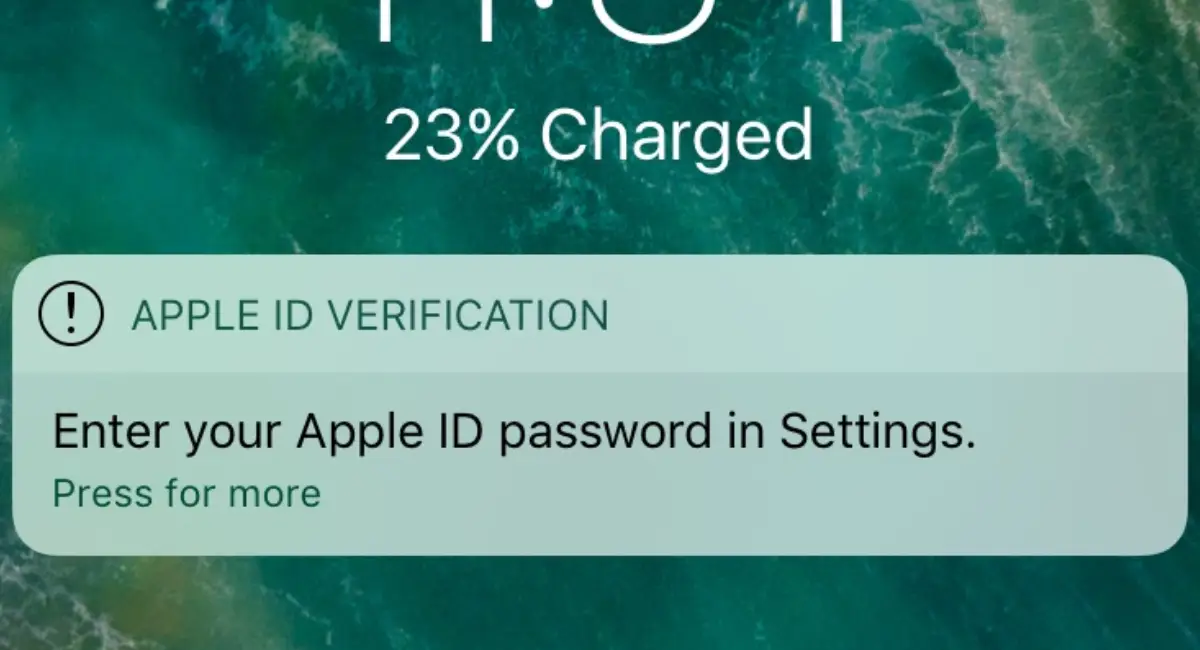Fix Apple ID Verification: An iPhone that displays “Apple ID Verification Failed” can be disconcerting. But don’t despair just yet: this problem often has straightforward solutions! Let’s investigate its cause and discuss ways we can restore Apple ID back onto track.
Step One: Double Check Your Connection, Captain!
Does My Wi-Fi and Cellular Data Work?
Prioritize making sure your iPhone has a steady internet connection – Wi-Fi or cell data can both cause this error; switching connections might help.
H3: Restart and Toggle Airplane Mode Toggles of Router or Switch Off Airplane Mode Toggle of Airplane:
Reboot your router if using Wi-Fi; for cellular data connections, toggle Airplane Mode on and off periodically in order to refresh it.
Is Apple Up and Running?
Please visit Apple’s System Status Page:
Apple servers could also be responsible for your issues; visit its System Status Page: https://www.apple.com/support/systemstatus/ and look for any reported iCloud or Apple ID services outages; wait it out, then try again later if needed.
Forget About VPN (For Now):
VPNs Can Interfere:
Virtual Private Networks (VPNs) encrypt your internet traffic, but this encryption could interfere with Apple’s verification process. Try temporarily disabling your VPN to see if that resolves the issue; just be sure to reenable it once finished for optimal online safety!
Sign Out, Relog In (The Digital Refresh):
Starting Anew Can Make All the Difference :
Restarting apps may do the trick; try signing out of App Store and iCloud before heading back into Settings > “Sign in”, selecting Sign In again, reentering Apple ID credentials again to try signing back in; this should clear out any cached data or minor glitches which might be contributing to verification issues on iPhone.
Travel Back In Time… Not Really; Instead Check The Current Time
Make Sure Your Clock Is Ticking in Sync:
Though seemingly harmless, incorrect time settings on an iPhone can create verification problems. To correct it, open your Settings app, navigate to General, Date & Time then “Automatic Set,” ensure this toggle is switched on in order to sync your clock with that of the internet thereby guaranteeing accurate timekeeping on your phone.
Fix Apple ID Verification Information:
Are You Sure You Have Typed Correctly?
Typos can happen to anyone! Double-check that you are entering your Apple ID username (usually email address) and password accurately; pay particular attention to case sensitivity as well as whether there are extra spaces being accidentally introduced into the text.
Resetting Network Settings as a Last Resort:
Reset All Wi-Fi Passwords & Network Configurations:
If none of these steps work, consider resetting your iPhone’s network settings. Doing this will clear any previously stored Wi-Fi passwords, Bluetooth connections or network configurations which might have become corrupted; after doing this you’ll have to reenter them afterwards. For this option go into settings then general then reset then reset network Settings as this can be quite a powerful last resort option.
Contact Apple Support:
They Are Always There to Assist you to Fix Apple ID Verification:
If your “Apple ID Verification Failed” error persists after trying everything listed here, reach out to Apple Support immediately for additional troubleshooting tools and assistance – either on their website, over phone calls, or chat support services.
Click here to go to Apple Support : https://support.apple.com/
Remember, staying calm and taking these steps systematically often works to Fix Apple ID Verification quickly! With some basic troubleshooting skills you could soon be back using your Apple ID effortlessly again!