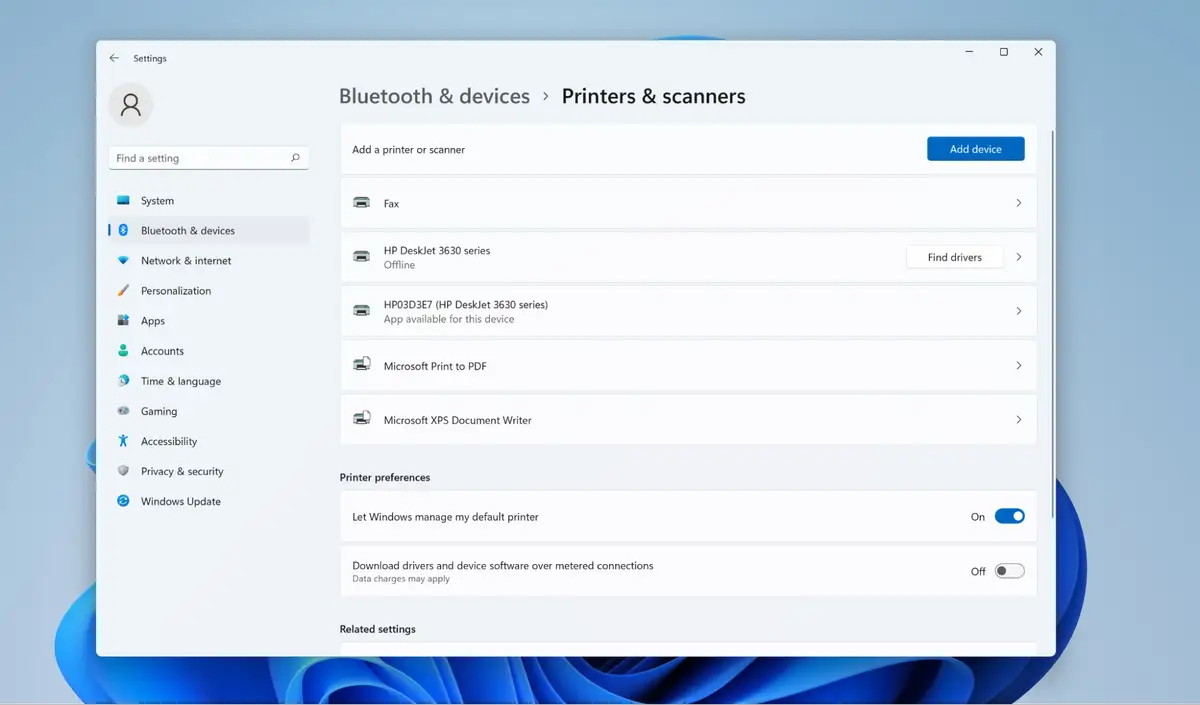Are You Struggling with Accessing Windows 11 Devices and Printers Feeling intimidated by all the printers, bluetooth speakers and mysterious control panels on Windows 11? No fear; tech savvy friends – don’t forget – this guide reveals four methods tailored specifically to you”
1. Unleash the “Run” Dialog Box as a Shortcut Champion for Devices and Printers
- To open the Run Dialog Box and make use of its shortcut capability: press Windows key + R on your keyboard to access this special dialog box that contains hidden commands and programs.
- Type “control printers and press Enter.” You will immediately arrive at the classic Devices and Printers interface – one of the pioneers of device management.
2. Navigating Through Settings
- Clicking the Start menu icon.
- Navigating Settings (the gear icon) like an experienced adventurer seeking hidden passageways is like embarking on an unexplored expedition. Its
- Click Bluetooth & devices. Now we are getting somewhere!
- To complete your explorations under “Related Settings,” choose More devices & printer settings then Voila, the classic Devices and Printers box has appeared, ready for service!
3. Be Your Own Master of Convenience
- Right-click your desktop computer, select New > Shortcut, and build yourself your personalized path to printer heaven!
- In the “Type the Location of Item” field, enter shell:::A8A91A66-3A7D-4424-8D24-04E180695C7A. This will unlock “Devices and Printers”.
- Click Next, give your shortcut an eye-catching name such as “Printer Pal” or “Device Dojo,” then finish by clicking Finish to make it official.
- Now when you double-click this shortcut, your devices are instantly available – quick and easy access!
4.Conquering File Explorer for Devices and Printers
- Open File Explorer by locating its icon on your taskbar.
- Click View in the menu bar to personalize File Explorer experience.
- To reveal hidden treasures like our beloved “Devices and Printers”, check “Show All Folders.”
- Navigating to This PC on the left pane. Next to “Devices”, under Printers you’ll see any connected printers; click any device’s settings icon if any are there to gain access to their settings.
Bonus Tip: Remember the Path! For easy and speedy access to “Devices and Printers,” memorize this path shell:::A8A91A66-3A7D-4424-8D24-04E180695C7A
Also Read : Don’t Panic ! Fix Apple ID Verification Failed on Your iPhone in 2024